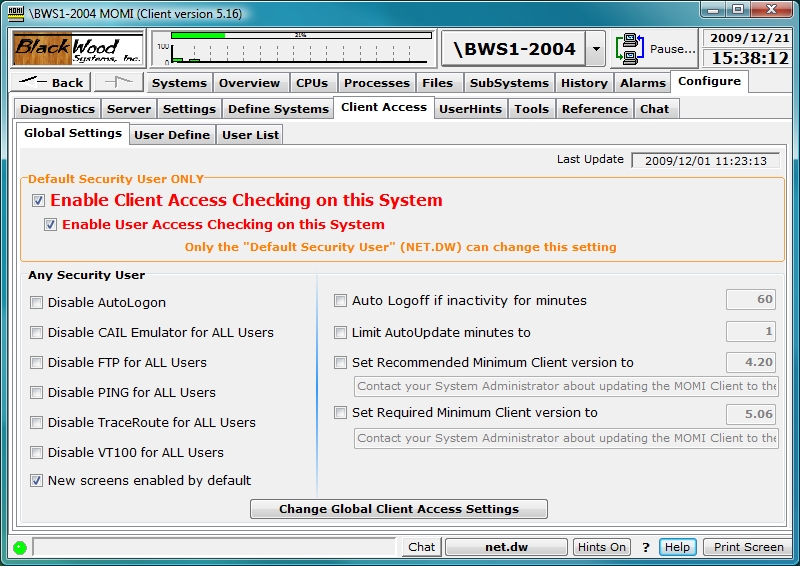
see Client Access
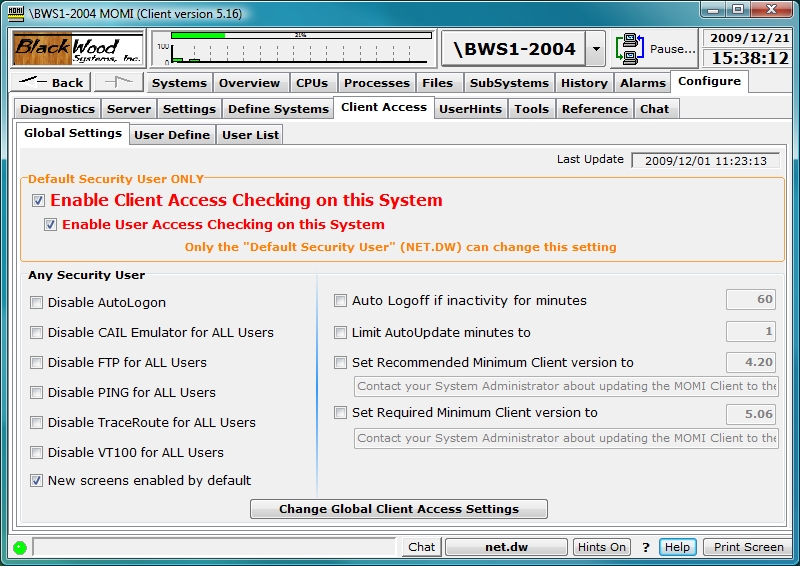
The Client Access / Global Settings screen is used to enable/disable Client Access, enable/disable certain features and set certain global limits. After making any change, press the Change global Client Access Settings button to save and activate the changes.
The Default Security User is required to enable/disable Client Access along with the deletion of all Client Access configuration records. Any Security User may change the remaining settings.
Enable Client Access Checking on this System is the overall activation/deactivation of Client Access. On the Default Security User may change this setting.
Enable User Access Checking on this System controls checking of specific users. If this item is checked, all other settings (i.e. the other screens) are now in effect. If this item is not checked, only the settings on this screen are effective. This option may be thought of as providing a means to activate general configuration items without regard to individual users.
Disable AutoLogon provides the ability to control if the Client issues a logon after changing systems if the user had already logged on in that session of MOMI. In shops where passwords may only be used one time, Disable AutoLogon should be checked.
Disable CAIL Emulator for ALL Users, Disable FTP for ALL Users, Disable PING for ALL Users, Disable TraceRoute for ALL Users and Disable VT100 for ALL Users provides the ability to control access to these tools.
New screens enabled by default, when checked, allows users to access MOMI PC Client screens added to a new software version without explicate authorization. If not checked, new MOMI screens must be authorized under the User Define tab.
Auto Logoff if inactivity for minutes enables the capability to cause the MOMI PC Client to automatically logoff from the NonStop System after the specified number of minutes occur and no activity occurs. Activity is defined as keys pressed in the client.
Limit AutoUpdate minutes to limits the amount of time screens directed by the user continue to update. Many MOMI screens provide data gathered for the benefit of all users and to perform other internal activity. However, screens that are specifically activated or gathering data as a result of user selection, such as the Process Detail, are limited by this setting. Screens that have the AutoUpdate option are also affected by this setting.
Set Recommended Minimum version to and Set Required Minimum Client version to allows control of the software versions of the MOMI PC Client that may in use. Set Recommended Minimum version to displays a by-passable warning when the MOMI PC Client is below the specified value. Set Required Minimum Client version to displays an error messages and prevents further access if the MOMI PC Client version is below the specified value. These options provide the MOMI administrator the ability to initially warn users they should upgrade their software and then force users to upgrade their software.
The Delete All the Client Access and User Access Records... button is provided in the event the MOMI administrator wants a 'clean slate' in client access configuration. This button would normally be used only as a last resort or in the event the client access portion of the configuration database was corrupt.