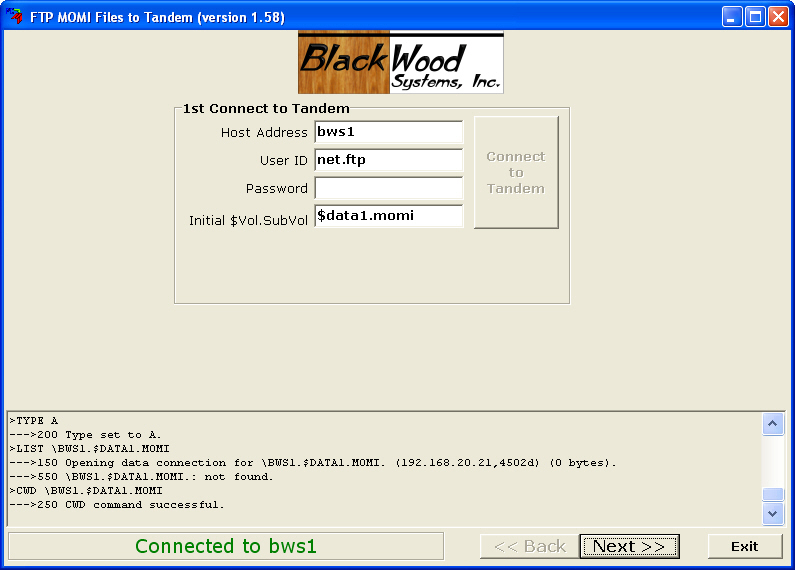
The MomiFTP utility is provided to aid in the transfer of MOMI files from the PC to the Tandem server. The tool uses FTP to transfer files from the PC to the Tandem. File codes and ASCII | Binary settings are automatically managed by the tool.
The utility is located in the "\Tandem Install" subdirectory where the PC Client was installed if the Complete or Custom option was selected. This subdirectory contains configuration files necessary to drive MomiFTP and a subdirectory of the Tandem server based files.
MomiFTP is comprised of three screens. The first screen determines the system and User ID used to transfer the files, the second screen determines the location on the system and the third screen performs the transfer.
On the first screen enter the Host Address (or name) of the Tandem server to receive the MOMI files. Enter a User ID and password along with (optionally) the location ($vol.subvol). Press Next >> to advance to the next screen.
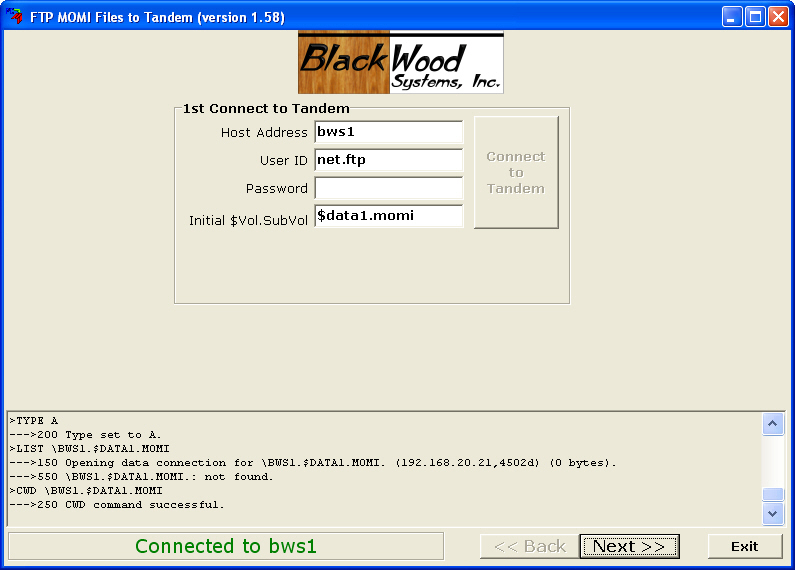
The second screen displays the current contents of the location and also provides the opportunity to change the location. Press Next >> to advance to the next screen.
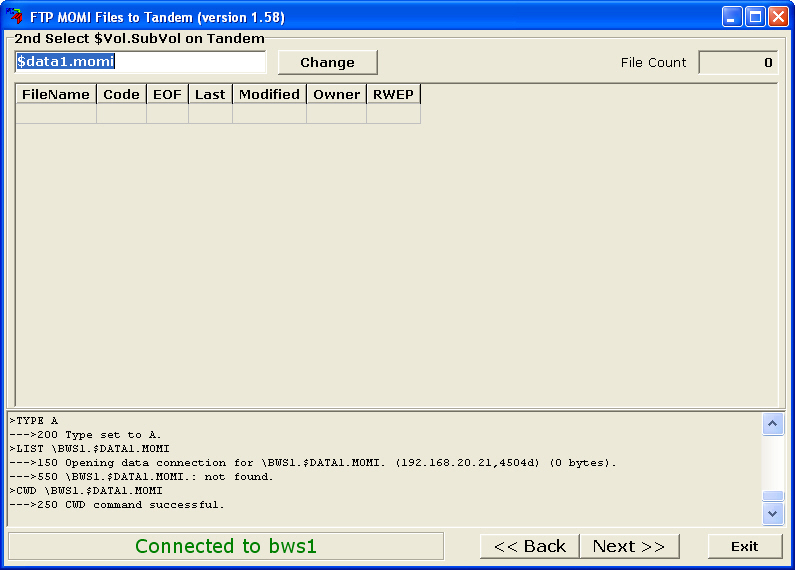
The third screen displays the files to be transferred.
The "Update Installation..." option (the default) will rename existing files but will leave the configuration files alone. This is the normal method for transferring files on an active system. The update for an existing configuration file will have a 0 (zero) placed at the end of the name (indicating it is a new file). Existing files are renamed and a 1 (or 2) placed at the end of the name. Restarting MOMI with the OBYMOMI file will then cause the new file to be used.
The "New Installation..." option will rename any existing files (add a 1 to the end) so that any existing file is updated. This should only be performed with a new installation or major version upgrade. Note: The OBYMOMI file and CONFMOMI file need to be edited and settings initially loaded (or restored) for your environment.
The X in the first column indicates which files are transferred (left/right click toggles the setting).
Press "Put Files on Tandem" to start the transfer process. During the transfer, and ... indicator will flash in the Status column as a progress indicator for each files progression .
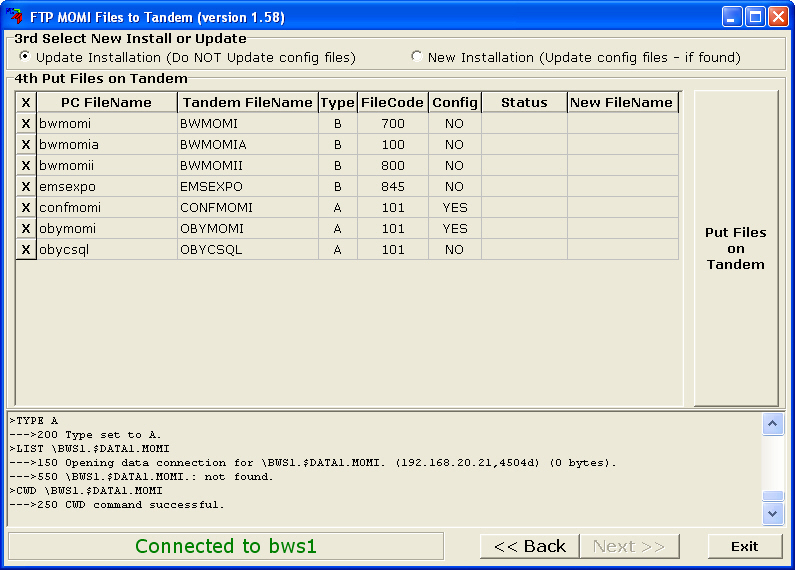
After the transfer, the Status column indicates the completion. Status counts are located in the lower left hand corner of the screen. The New FileName column indicates the name of any new configuration file.
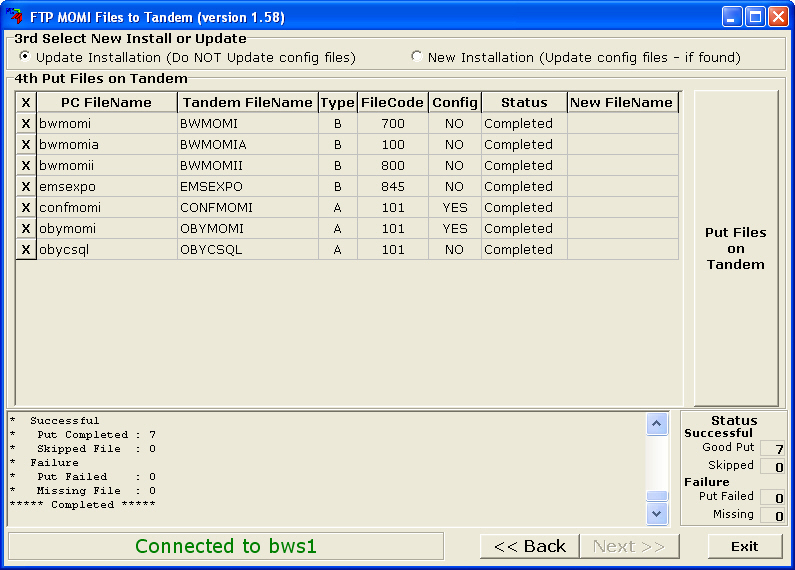
Press Exit to leave the program.
If any problems occur, scroll through the log window to help determine the reason.