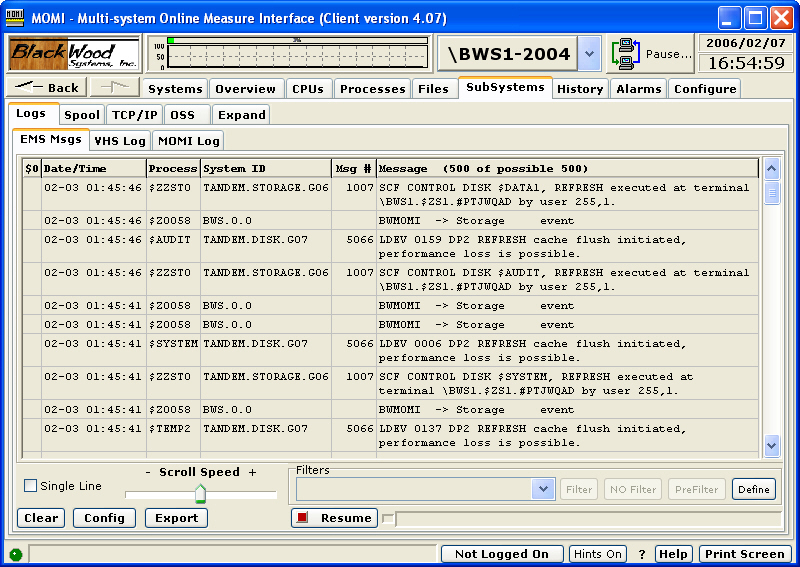
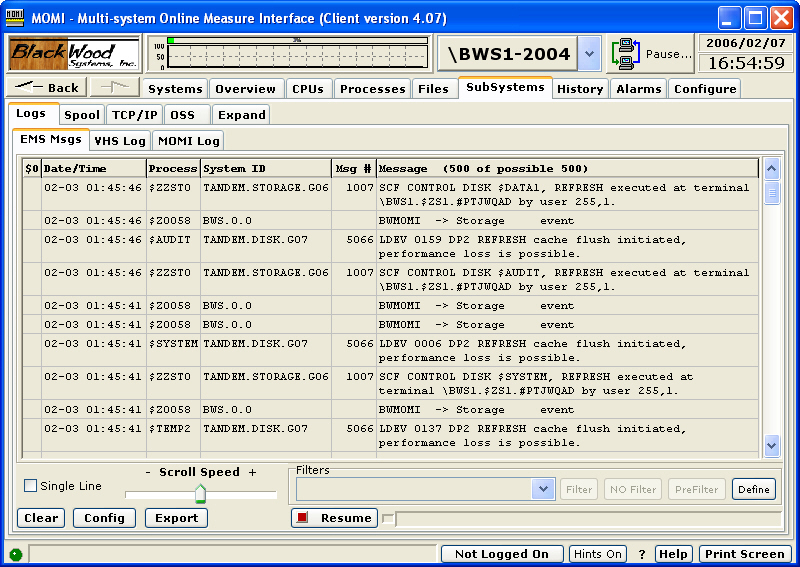
The EMS Msgs screen presents information logged to an EMS collector or from an EMS log file.
EMS messages provide a means for system and user programs to communicate to system operators and record significant events. Multiple EMS collector processes or existing EMS log files may be accessed.
Selection of the EMS log is made by pressing the Config button. Specifying the EMS log and the START time are usually the required entries. Optionally, the User can browse for EMS log files, specify an EMS filter and specify a time to STOP scanning the log.
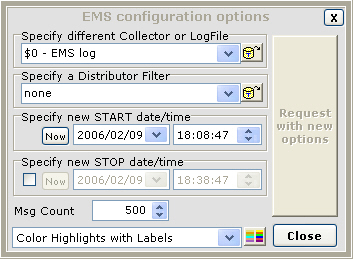
An EMS filter is provided to limit information reported based on criteria defined within the filter. This is a very efficient means of scanning large logs. The underlying EMS distributor 'pre-filters' data and only returns records with matching criteria.
Another way to filter data is to perform the filtering within the MOMI Client. This is accomplished 'on-the-fly' with a two-step operation. First freeze the screen (if moving) and click on a line of text to bring up a pop-up detail of that line (sample below). Highlight the text and right click over it. A menu selection will allow filtering to include the item or exclude it. Note: This is one of the few situations when the mouse cursor will not change to a hand where a MOMI mouse click option is available.

Color Highlights, turned on the Config window, activates message highlighting based on content (example below). This feature allows the User to cause messages to 'stand out' based on content.
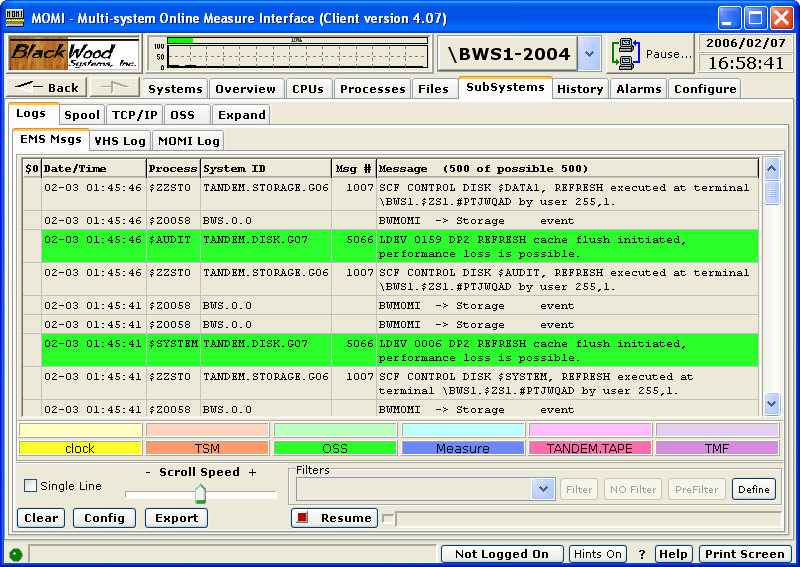
Message color highlights are configured by right clicking on the color guides near the bottom of the window (see below). Enter the label text and message content text that should cause that color to be displayed. The entered text is considered "one string" for comparison purposes. Multiple strings may be entered by separating them with a | (i.e. vertical bar) character. Press Save when complete.
