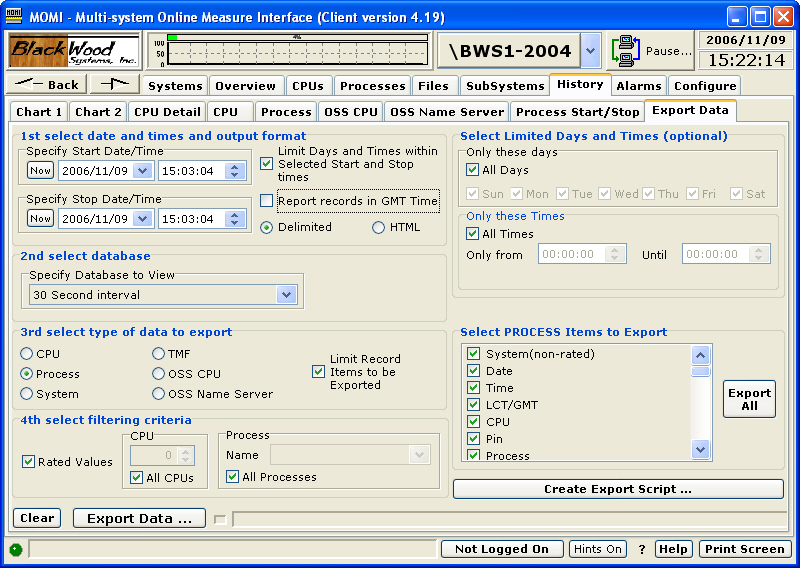
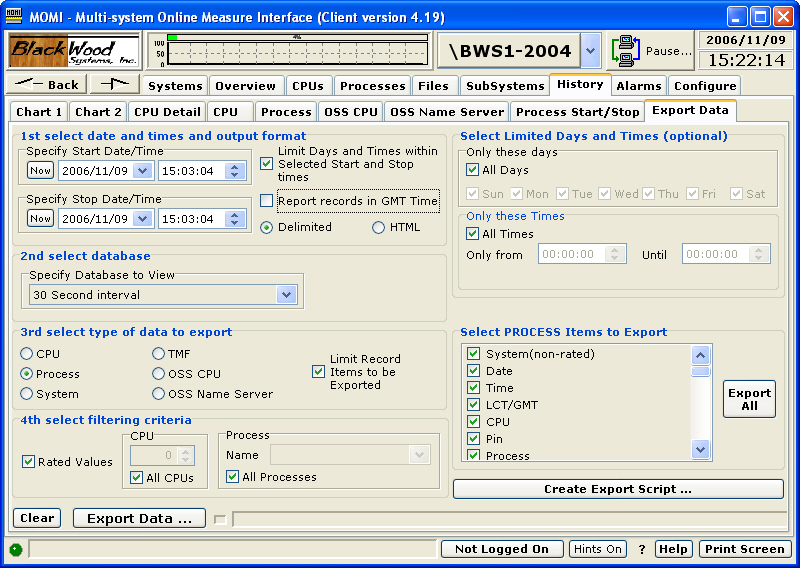
The History / Export Data screen allows the creation of raw history of either delimited separated fields or HTML. The delimiter character, TAB by default, may be changed on Settings / System Wide.
The export function provides a means to obtain raw MOMI data so that the User may generate desired reports or otherwise format data to meet their requirements.
The column order of data exported is fixed, however the columns exported are selectable. New information provided with an entity is placed on the end of the export line.
History export may move a great deal of data. It is suggested that a 100 megabit or faster Ethernet network connection be used. The older 10 megabit half duplex Ethernet controller becomes a limiting factor to data transfer.
Start and Stop Date and Time are selected. The checkbox to "Limit Days and Times..." provides a means to report only certain days of the weeks and certain times of the day. By default, time stamps in the output records are in LCT (Local Civil Time). The checkbox "Report records in GMT Time" causes the time stamps to output in GMT (Greenwich Mean Time). This is particularly helpful when dealing with multiple systems in different time zones.
Database and type of data can be selected. Based on the type of data, different limiting criteria will display (CPU selection and/or process name).
An Export Script may be created providing a means to generate export based on predefined settings. Using an external means to start the PC MOMI Client (such as a scheduler), MOMI history export may be automatically generated to a predetermined location. A spreadsheet or database may then utilize the exported data.
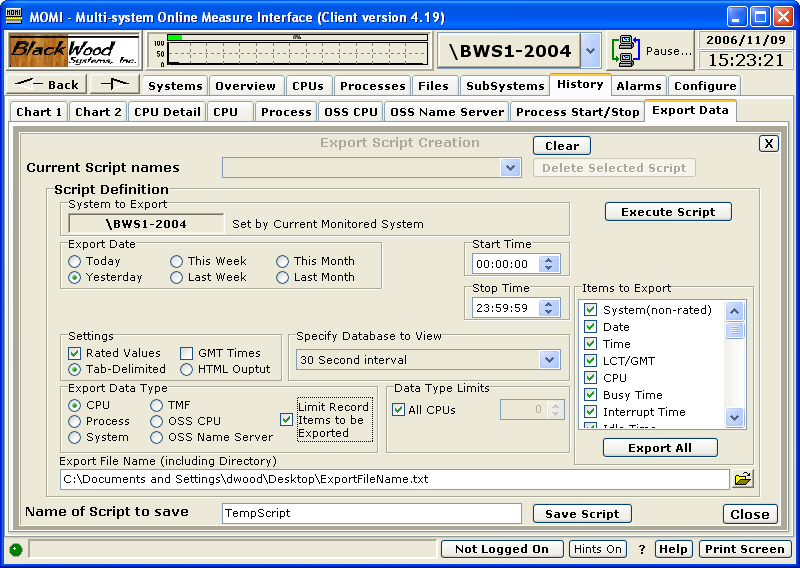
The Export Script Creation dialog generally follows the same fields except providing relative export dates such as Today, Yesterday and Last Week.
The Export Script is given a name and is saved in the MOMI.INI file. Information on starting the Client with a script is found on the Specifying run-time parameters page.