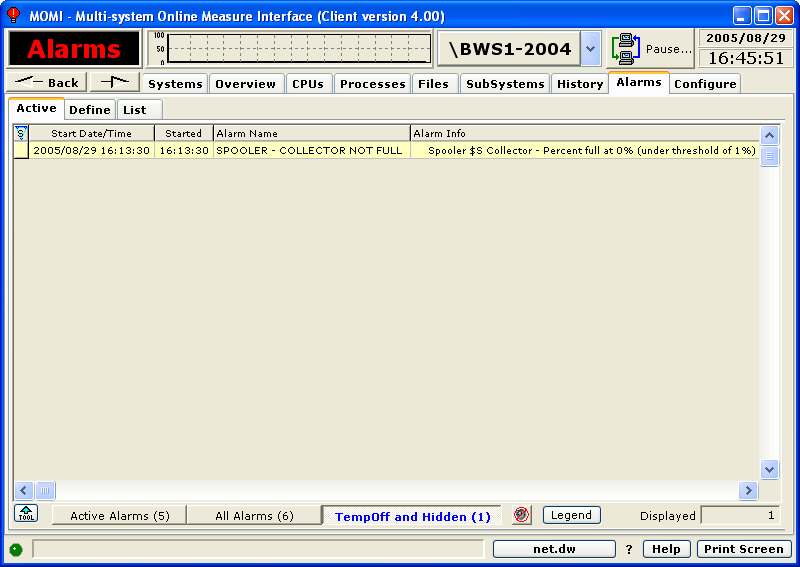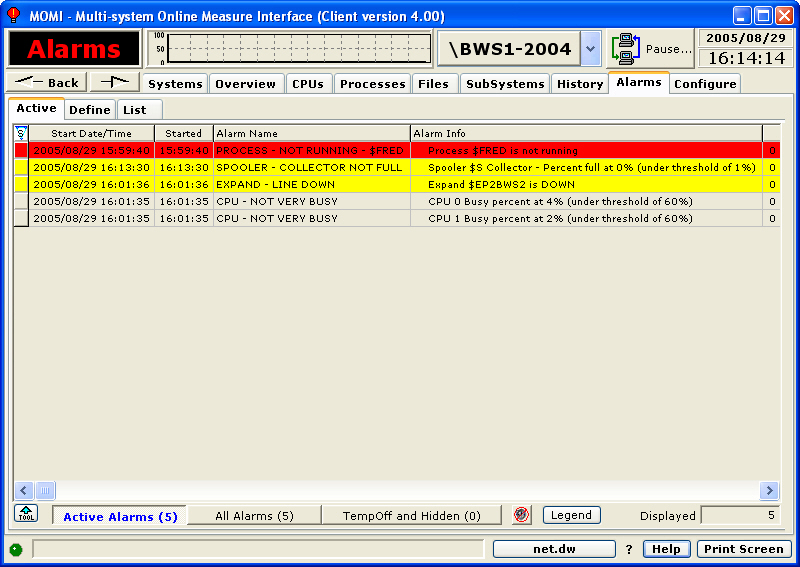
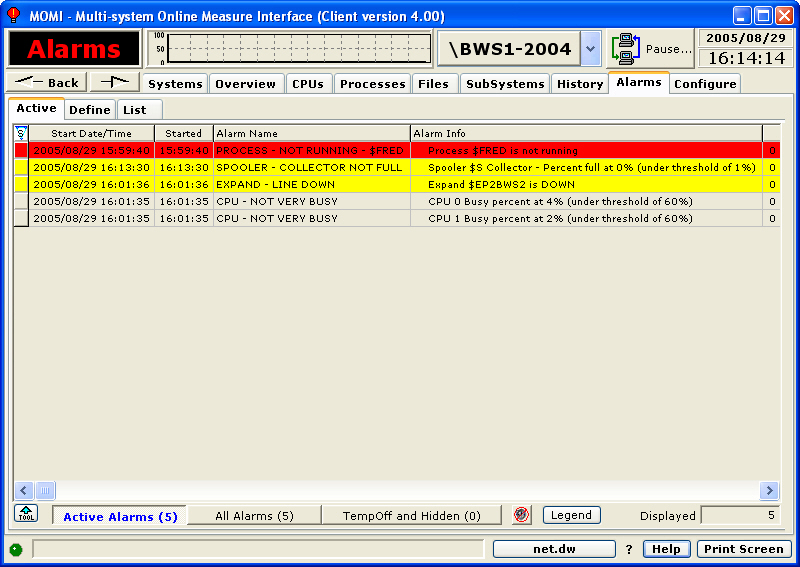
The Alarms / Active screen presents a list of the active alarms.
Alarms are initially defined on the Define / Alarm screen. If the defined threshold is reached, and an on-screen action is requested, the alarm appears on this screen.
The primary alarm colors used are normal, yellow, red and purple (or really red) in order of least to greatest concern. Purple alarms are reserved for internal MOMI use to alert the user that an alarm configuration error was detected. Pressing the Legend button will display all of the colors used and their meaning.
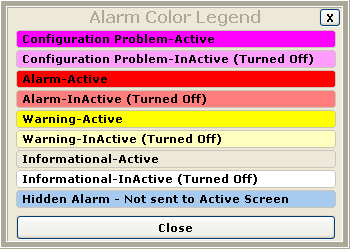
Right-clicking over the Alarm Info provides a jump, if one is available, to a MOMI screen that applies to the Alarm. In the image below, jump for a Spooler Collector percent full is to the screen Subsystems / Spool / Collector.
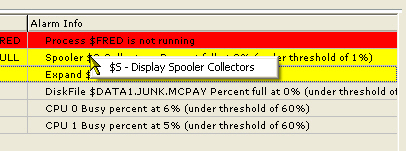
Right-clicking over the Alarm Name to display a list of options.
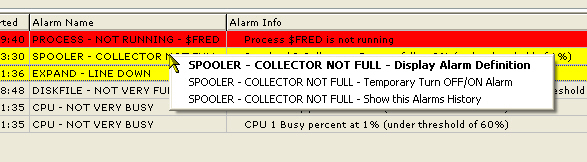
Jumping to the Alarm Definition screen allows the user to quickly access the threshold for an alarm.
Temporary Turn OFF/ON Alarm allows a secured user the ability remove an active alarm from the screen. This feature provides an ability to remove an alarm when it cannot be resolved from a period of time.
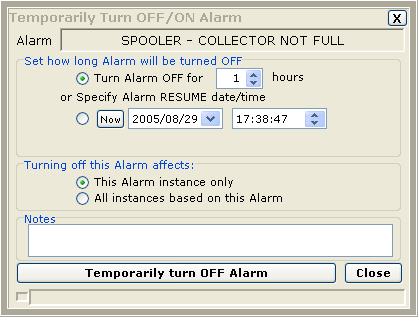
Jumping to the Show this Alarms History (i.e. LogFile) screen displays creates a temporary filter on this screen to show only the items associated with the selected alarm. LogFile records are only generated if the action is configured to do so.
By default the screen display only active alarms. Temporarily turned off alarms or otherwise hidden alarms may also be displayed along with all alarms. The screen below displays Temporarily turned off alarms.